In previous posts I described to steps to install and configure all components to run Mobile Inventory. Common in the PeopleSoft world is to right away start customizing the application the moment it is 'out of the box'. Oracle has made this also possible for Mobile Inventory, by delivering the source files for Mobile Inventory.
In this post I will describe what is needed to create an customization environment for Mobile Inventory.
First JDeveloper needs to be installed on a workstation. Note, we will not be installing JDeveloper on the server. On the installation overview post, I described which version needs to be downloaded. After you downloaded JDeveloper, start the installer.
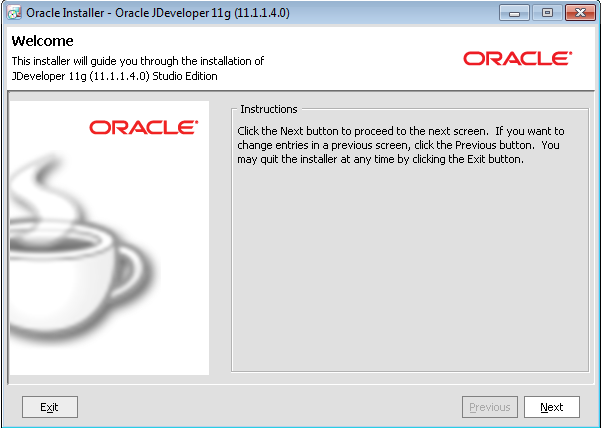
On the welcome screen click on Next.
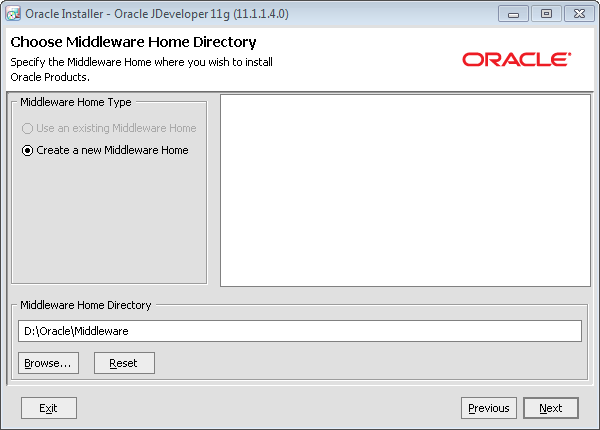
JDeveloper comes prepacked with its own Weblogic Server instance, so we have another Weblogic Server domain locally for testing purposes. On the screen above provide a Middleware Home and click on Next.
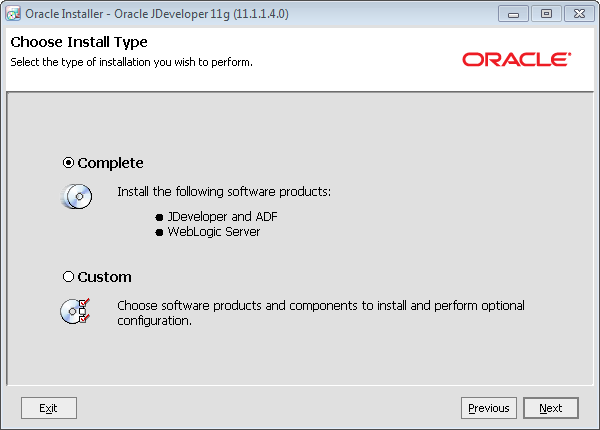
On the Install Type screen choose option Complete and click on Next.
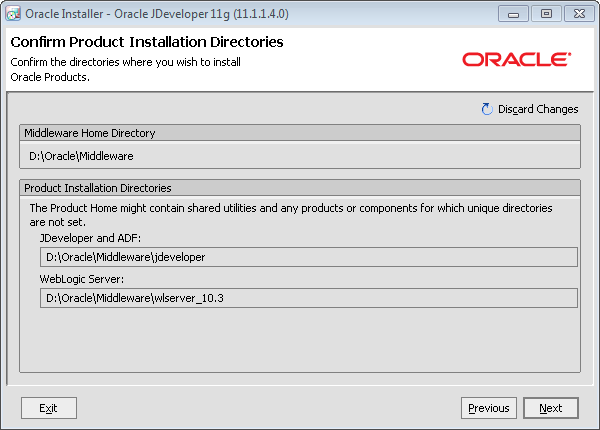
On the Installation Directories screen, leave all values default and click on Next. On the screen Choose Shortcut Location screen choose option All Users and click on Next. On the Summary screen click on Next and the installation will start.
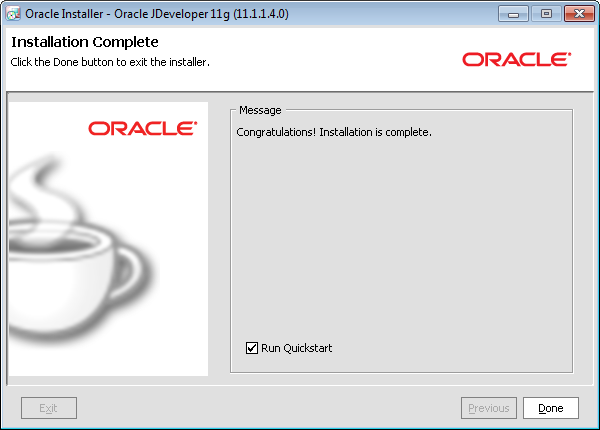
When the installation finishes, check the Run Quickstart checkbox and click on Done.
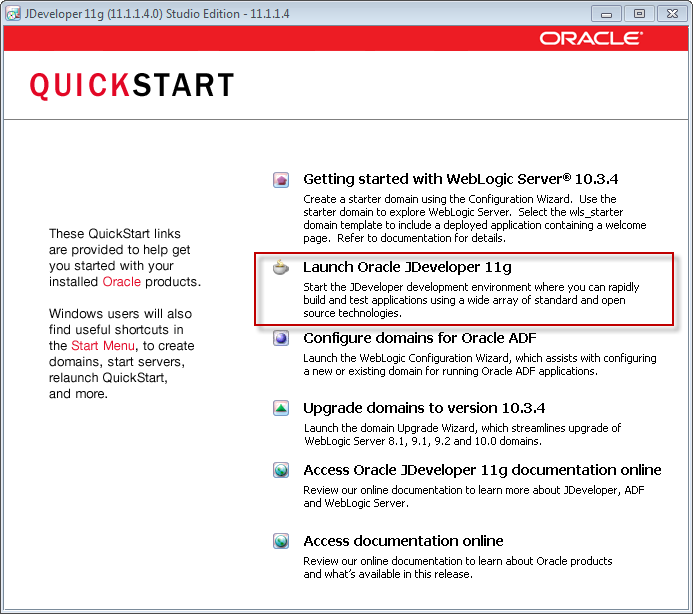
On the Quickstart screen, select option Launch Oracle JDeveloper. On the next screen select Default Role and click Next.
Now copy file PsftMobileInvCustom.zip in the <PS_APP_HOME>setup\oracle\adf\MobileInventory directory to the workstation and unzip the file.
From the JDeveloper menu choose File - Open and select file PsftMobileInvV2.jws.
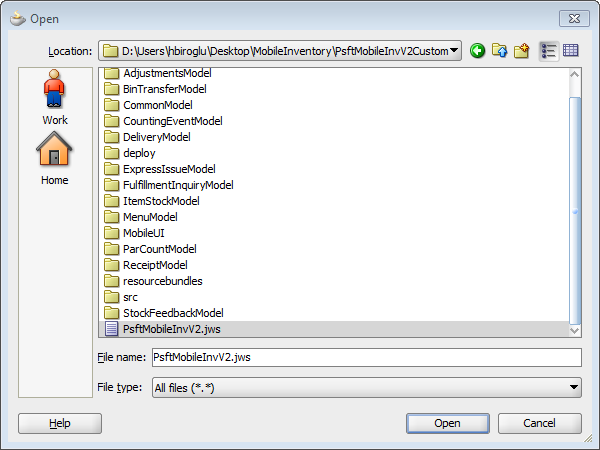
This will open the Mobile Inventory source project with all objects.
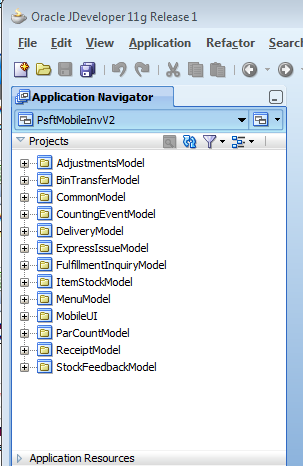
Once your are done with your customizations, from the JDeveloper menu choose Application - Deploy - PsftMobile.
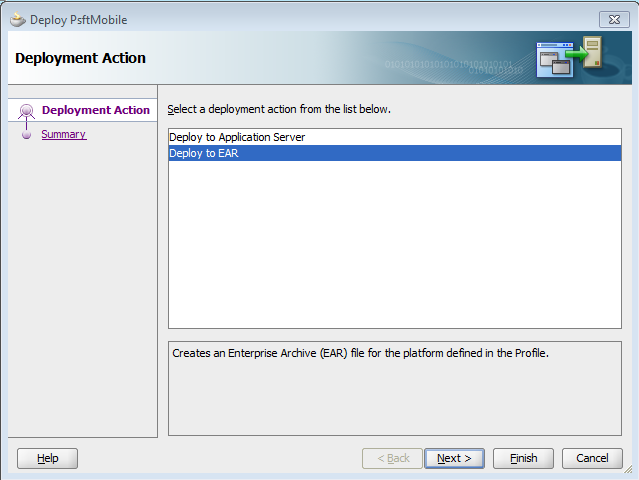
Choose option to deploy to EAR. After creation of the EAR file, you can deploy this to the Weblogic Server mobile_domain, the same way as described in previous post.
Back to installation overview

No comments:
Post a Comment